Adobe Illustrator 2025
29.4.0
The industry-standard vector graphics software lets you create logos, icons, drawings, typography, and illustrations for print, web, video, and mobile. Millions of designers and artists use Illustrator CC to create everything from web icons and product packaging to book illustrations and billboards.
Size
3.7 GBVersion
29.4.0
3.7 GBVersion
29.4.0
Report this app
Description
Adobe Illustrator Overview
The industry-standard vector graphics software lets you create logos, icons, drawings, typography, and illustrations for print, web, video, and mobile. Millions of designers and artists use Illustrator CC to create everything from web icons and product packaging to book illustrations and billboards.
Features of Adobe Illustrator
- Iconic work at any size: Get all the drawing tools you need to turn simple shapes and colors into sophisticated logos, icons, and graphics. Illustrator artwork is vector-based software, so it can scale down for mobile screens and up to billboard size — and always look crisp and beautiful.
- Gorgeous typography that says it all: Incorporate a company name into a logo, create a flyer, or mock up a website design with the best type tools out there. Add effects, manage styles, and edit individual characters to create typographic designs that perfectly express your messages.
- Draw attention everywhere: Create freehand drawings, or trace and recolor imported photos to turn them into works of art. Use your illustrations anywhere, including printed pieces, presentations, websites, blogs, and social media.
- Pro power comes standard: With fast, responsive performance and precision tools, it’s easy to focus on design, not process. Reuse your vector graphics across documents. Work seamlessly with other Creative Cloud apps like Photoshop, InDesign, XD, and Premiere Pro. Illustrator makes it a snap to add artwork to designs, video, and more.
- Freeform Gradients: Easily create rich color blends that give your objects and artwork a more natural look and feel.
- Global Editing: Save time by modifying repeating text or objects across multiple artboards all at once.
- Customizable toolbar: Add or remove tools so you have just the ones you want, and group them the way that works best for you.
- Presentation and Trim Preview: Turn artboards into slides you can easily project and share, and see how documents with bleeds will look with the edges trimmed off.
System Requirements for Adobe Illustrator
RAM: 8 GB of RAM (16 GB recommended)
Processor: Multicore Intel processor (with 64-bit support) with SSE 4.2 or later or AMD Athlon 64 processor with SSE 4.2 or later.
Operating System: Windows 11 v22H2 and v21H2, Windows 10 v22H2 and v21H2
Space Required: 2 GB of available hard-disk space for installation; additional free space required during installation; SSD recommended
What's new
Images

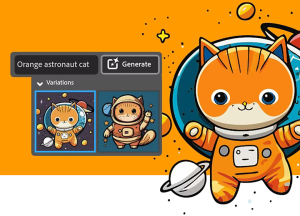

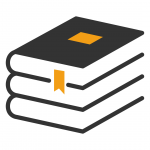
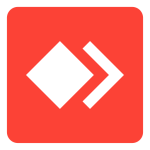


I think I did everything right but upon opening illustrator a pop-up says “we can’t verify your subscription status”. I really need your help
you need to block the program in firewall
For Adobe Photoshop, InDesign, Illustrator download the PortMaster (Open source and free) and block the programs there. 100% success.
Hey Appdoze is there anyway that i can use generating create in the app
No. It’s a server side feature and you can’t use it without paying
How can I reverse the action of a file “Adobe exe firewall block windows”.
go to windows firewall and select all the IP’s, right click then disable
Hi Appdoze
Do you have Adobe Illustrator for Mac? I installed very quikly Photoshop from Appdoze and it’s working fine.
We will upload it as soon as it becomes available
Is it normal that i have to login with a creative cloud user or did i mess up something?
you did something wrong. make sure to run GenP as admin
When I go to use set-up.exe, I get error code 195 -Creative Cloud Desktop version 5.2 or below is not supported.
Anyone have any advice for this? Thanks
If you have previous creative cloud version installed then uninstall it and then use the setup to install new one
For anyone having trouble with error 41 in the installation do not unzip the file run it directly from winrar or whichever application you are using to unzip an install from there. Also if anyone else had the issue such as I who did not see AdobeGenP.exe or GenP-3.4.14.1 in the patch folder this is because the computer detects it as a virus and doesn’t allow access. Temporarily turn off real time virus protection from windows security then extract the file and run it as it says. MAKE SURE TO TURN IT BACK ON WHEN DONE
Trying step 1 and I get “Installer was unable to access a critical file/directory. Please try installing again (Error Code 41)
I just installed Photoshop and followed all the instructions, I’m wondering if one of the steps to install that affected the install of Illustrator.
you can always search around about these errors. this error is saying that you might have restricted access. Make sure you have full admin access to your machine while installing
I”m struggling to replace the Host file as will not let me save directly over the orignal.
right click on hosts file and go to properties. Uncheck the Read only mode and then try again
Download Notepad++ -> Edit the read only file -> Press save -> press ok -> press save again
Run the bat file then after that add the ip’s in the hosts file.
How to do this?
Follow the given instructions
1. Open Command Prompt
2. Paste the given code there: notepad C:\Windows\System32\drivers\etc\hosts (It’ll open the hosts file in notepad)
3. paste the IP’s along with the domains there (at bottom of file) and save the file.
4. That’s it
If you are not able to save the file then you can copy the hosts file and paste it to desktop. Edit hosts file on desktop using notepad and then add ip’s in it and then after saving, paste the hosts file in its actual location (C:\Windows\System32\drivers\etc) and confirm replacing
Hello,
Thank you for your help, where do I find the Ip’s and domains to paste.
in the txt file in patch folder
If you can’t find “AGMService.exe” you need to prevent Illustrator from connecting to the internet by creating a rule in your firewall. Follow these stepes:
1. Open Windows Firewall:
– Press Windows Key + S to open the search bar.
– Type in “Windows Defender Firewall” and click on it when it appears.
2. Go to Advanced Settings:
– In the left pane, click on “Advanced settings.” This will open the “Windows Firewall with Advanced Security” window.
3. Create a New Outbound Rule:
– In the left pane, click on “Outbound Rules.” This will show you a list of all outbound rules.
– On the right pane, click on “New Rule…”
4. Select Program:
– In the “Rule Type” window, select “Program” and then click “Next.”
5. Specify the Program Path:
– Click on “This program path:” and then “Browse.”
– Navigate to the location where Adobe Photoshop is installed. Typically, it’s in C:\Program Files\Adobe\Adobe Illustrator [Version]\ or a similar path.
– Select the main Illustrator executable (usually named Photoshop.exe) and click “Open.”
– Then click “Next.”
6. Block the Connection:
– In the “Action” window, select “Block the connection” and click “Next.”
7. Provide a Rule Name:
– Give the rule a descriptive name, such as “Block Illustrator Outbound Access.”
– Click “Finish.”
Normally you can’t find ags serivce, so when you’re in firewall settins create new outbound rule and find this path C:\Program Files\Adobe\Adobe Illustrator 2024\Support Files\Contents\Windows copy this path from your pc and then paste this in outbound rules and select illustrator.exe and block all connections from it, this will disable illustrator from prompting their bullshit lol have fun
no, there isn’t…
a search for the AGMService.exe file in the C:\Program Files (x86)\Common Files\Adobe\ folder brings no results.
Searching for AGMService.exe throughout the system also yields no results. AGMService.exe does not exist or they have changed its name
Hi, I installed and patched it and the program worked for a few days, but then today it made me agree to terms of service and suddenly hit me with the “this unlicensed Adobe app will be disabled soon” warning. I tried looking for AGMservice to block, but it’s not on my firewall list and I wasn’t able to find it with a sweep of my PC, in Task Manager, or in my system Services window. My PC does have something called AGSService under C:\Program Files (x86)\Common Files\Adobe\Adobe Desktop Common\AdobeGenuineClient but I think that was installed when I dled PS from another source and it’s not allowed through firewall either. I’m not sure what to do or where else to look, please help!
you need to block AGMService.exe in your firewall 🙂
where is AGMService.exe
I hope it should be in this directory: C:\Program Files (x86)\Common Files\Adobe\AdobeGCClient
I can’t find any service called AGMService.exe.
I’ve searched everywhere, even regedit, but nothing!!
Help!!!
Please explicit instructions, thanks
I will include it in the instructions next time
I completed the setup and patched the install folder but whenever I open Illustator, it says “This unlicensed Adobe app will be disabled soon”. How do I fix this?
Block AGMservice.exe in firewall
Hen I try to extract the file, I’m asked for a password… What is it?
123